Using Hardware Inserts in Pro Tools
The digital age enables anyone to create a professional studio setup with a very limited budget and no real space limitations. Back in the day, you needed the console, which had a large footprint; you also needed tape machines and external gear such as compressors or equalizers.
Nowadays all of those can be found in the form of a plug-in which is just a few clicks away any time you might need it. Getting into an argument whether plug-ins are better than real life processing units is beyond the course of this article – however, there are plenty of reasons why external processing is still useful today: a lot of external gear sounds great, you can get your hands on your mix, you can do creative routing, etc.
In this article we will be taking a look at how we can integrate our favorite external gear into Pro Tools.
Setting Up
In order to attempt using hardware inserts inside of Pro Tools, you must first check that you audio interface has at least one input and one output besides the main output. (if you want to hook up a stereo effect such as a delay unit you will most definitely need at least two inputs and outputs.) By default, if Pro Tools recognizes your audio interface it should automatically also show all the possible inserts you can use in the “Insert” tab of the “I/O Setup” window.

That is actually one of the things I do not really like about the design of Pro Tools. You cannot create inserts and use any input and output from your audio interface to send and receive signal. In Pro Tools, inserts will only work with the input/ output which have the same number allocated to them. To be more clear, Insert 1 will always be associated with input 1 and output 1 of you audio interface and it will be automatically defined like this. This can’t be worked around which is quite annoying in a lot of situations. If you try to create an insert which outputs the signal on output 1 and receives the signal on input 2 you will find that there is no way to do this.
Making The Connections
Before trying to select any insert across a track be sure to make all the physical connections properly. For example, if I were to connect this compressor (which is a cool copy of the LA-2A):

I know I will need at least two cables: one with 3 pin, XLR connections on both ends, one with a jack connection on one side and an XLR connection on the other (given than my Steinberg UR44 outputs via 1/4 inch jack outputs). Study the format of you audio interface’s inputs and outputs and the i/o format of your external device and make sure you have the right cables for the job. After you have all the cables needed for the job, proceed to connect the output 1 (or any other output, just keep in mind to use the same input number) of your audio interface to the input of your output device and the output of the device to input 1 on your audio interface. Now you should be able to access your unit via Insert 1 in Pro Tools.
Naming & Using The Insert
Head over to the “I/O Setup” window and go to the “Insert” tab. Double click on Insert 1 (or any other insert you decided to use, based on the input/output number you used on your audio interface) to rename it to whatever you think it is appropriate. If I were to connect the above mentioned compressor, I would name it WA-2A.

The simplest part is actually getting to use your hardware for processing. It is as simple as with any other plug-in from here, the only difference being the menu from which you instantiate it. Upon clicking on any insert slot of a track you get three options: no insert / plug-in / i/o. Hover over to the i/o and voila: all your hardware inserts will be listed here and you can select any one of them. That’s about it!
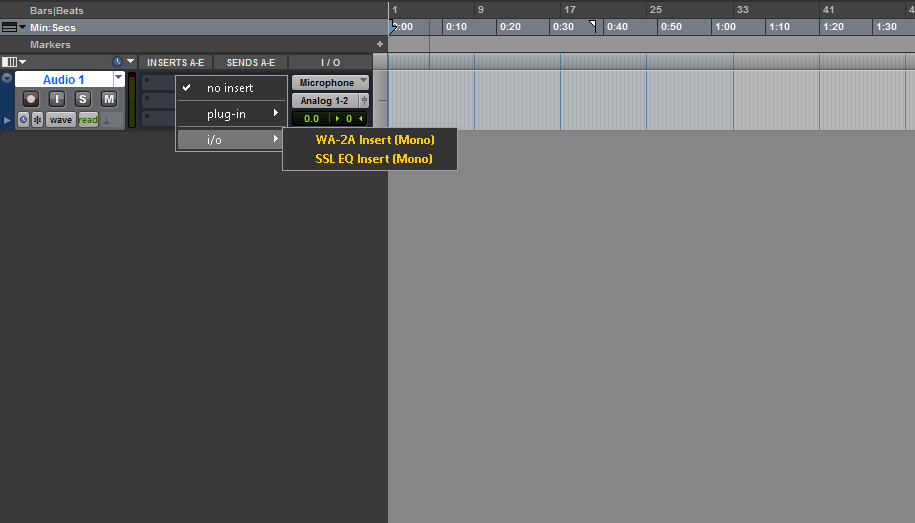
Final Thoughts
Integrating hardware gear into your Pro Tools system can be a very fun and creative way to accelerate your workflow. One thing I really love about external gear is the fact that it really makes you listen as you have nothing to look at to tell you what it does to the sound. (except for the VU meter, if it has one)


What about the latency? How do you calculate and compensate for it?
Should I be using anything on the H/W insert delay page?